saju@ubuntu:~$/etc/init.d/eucalyptus-nc start
* Starting Eucalyptus services eucalyptus-nc Syntax error on line 17 of /etc/eucalyptus/httpd-nc.conf:
Error:\tApache has not been designed to serve pages while\n\trunning as root. There are known race conditions that\n\twill allow any local user to read any file on the system.\n\tIf you still desire to serve pages as root then\n\tadd -DBIG_SECURITY_HOLE to the CFLAGS env variable\n\tand then rebuild the server.\n\tIt is strongly suggested that you instead modify the User\n\tdirective in your httpd.conf file to list a non-root\n\tuser.\n
Failed to start the NC!
saju@ubuntu:~$/etc/init.d/eucalyptus-cc start
* Starting Eucalyptus cluster controller eucalyptus-cc Syntax error on line 17 of /etc/eucalyptus/httpd-cc.conf:
Error:\tApache has not been designed to serve pages while\n\trunning as root. There are known race conditions that\n\twill allow any local user to read any file on the system.\n\tIf you still desire to serve pages as root then\n\tadd -DBIG_SECURITY_HOLE to the CFLAGS env variable\n\tand then rebuild the server.\n\tIt is strongly suggested that you instead modify the User\n\tdirective in your httpd.conf file to list a non-root\n\tuser.\n
Failed to start the CC!
Solution
=====
1) Edit eucalyptus.conf
#vim /etc/eucalyptus/eucalyptus.conf
then change EUCA_USER="root" to EUCA_USER="eucalyptus"
2) Restart
/etc/init.d/eucalyptus-cc cleanrestart
/etc/init.d/eucalyptus-nc restart
/etc/init.d/eucalyptus-cloud restart

Custom Search
Friday, March 30, 2012
Tuesday, March 27, 2012
howto install VLC on centos 6
1) download script
http://www.ask4itsolutions.com/RPMs/Scripts/vlc6-installation.sh
2)
# /bin/sh vlc6-installation.sh
Note:
use this script to install VLC on RHEL6 (32/64) and CentOS 6 (32/64)
http://www.ask4itsolutions.
2)
# /bin/sh vlc6-installation.sh
Note:
use this script to install VLC on RHEL6 (32/64) and CentOS 6 (32/64)
howto install flashplayer on centos 6
1) Go to
http://get.adobe.com/flashplayer/
and download "adobe-release-x86_64-1.0-1.noarch.rpm"
2)
# rpm -ivh adobe-release-x86_64-1.0-1.noarch.rpm
3)
# yum update
4)
# yum install flash-plugin
http://get.adobe.com/flashplayer/
and download "adobe-release-x86_64-1.0-1.noarch.rpm"
2)
# rpm -ivh adobe-release-x86_64-1.0-1.noarch.rpm
3)
# yum update
4)
# yum install flash-plugin
How to Install Teamviewer 7 on centos 6
How to Install Teamviewer 7 in CentOS 6
1)
Goto http://www.teamviewer.com/hi/download/linux.aspx
Download http://www.teamviewer.com/download/teamviewer_linux.rpm
2)
Change directory to where rpm file "teamviewer_linux.rpm" is downloaded (Important step).
Otherwise will get following error when running command "yum install teamviewer_linux.rpm".
Loaded plugins: langpacks, presto, refresh-packagekit
No package teamviewer_linux.rpm available.
Error: Nothing to do
3)
Run following command to install Teamviewer 7
#yum install teamviewer_linux.rpm
1)
Goto http://www.teamviewer.com/hi/download/linux.aspx
Download http://www.teamviewer.com/download/teamviewer_linux.rpm
2)
Change directory to where rpm file "teamviewer_linux.rpm" is downloaded (Important step).
Otherwise will get following error when running command "yum install teamviewer_linux.rpm".
Loaded plugins: langpacks, presto, refresh-packagekit
No package teamviewer_linux.rpm available.
Error: Nothing to do
3)
Run following command to install Teamviewer 7
#yum install teamviewer_linux.rpm
howto install openvpn on centos 6
For 64bit
# cd /tmp/
# wget http://ftp.riken.jp/Linux/fedora/epel//6/x86_64/epel-release-6-5.noarch.rpm
# rpm -ivh epel-release-6-5.noarch.rpm
# yum update
# yum install openvpn
# cd /tmp/
# wget http://ftp.riken.jp/Linux/
# rpm -ivh epel-release-6-5.noarch.rpm
# yum update
# yum install openvpn
Wednesday, March 7, 2012
how to centos 6 sun java installation and firefox configuration

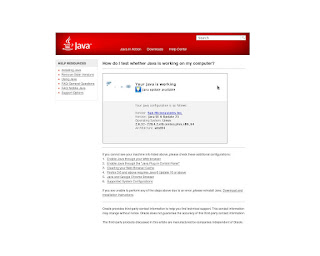
1) Download SUN JDK (jdk-6u25-linux-x64.bin)
==============================
http://www.oracle.com/technetwork/java/javase/downloads/jdk-6u25-download-346242.html
2) Create directory
==============================
# mkdir /usr/java
# cp jdk-6u25-linux-x64.bin /usr/java
3) Install sun JDK
==================
# cd /usr/java
#./jdk-6u25-linux-x64.bin
4) set newly installed java as default one
==============================
# sudo rm /var/lib/alternatives/java
# sudo alternatives --config java
# sudo alternatives --install /usr/bin/java java /usr/java/jdk1.6.0_25/bin/java 1
# sudo alternatives --config java
* Enter 1
5) Check version
=============
# java -version
6)
======
# cd /usr/java
# ln -s jdk1.6.0_25 default
7)
=====
a) Create the Bourne script in /etc/profile.d/java.sh
#
# SUN Java
#
if [ -d /usr/java/default ]; then
JAVA_HOME=/usr/java/default
PATH=$JAVA_HOME/bin:$PATH
export JAVA_HOME PATH
fi
b) Create the C-shell script in /etc/profile.d/java.csh
#
## SUN Java
#
#if ( -d /usr/java/default ) then
setenv JAVA_HOME "/usr/java/default"
setenv PATH "$JAVA_HOME/bin:$PATH"
endif
c) Check
# echo $JAVA_HOME
/usr/java/default
8) Enable and Configure in Firefox
==============================
a)
#sudo rm -rf /usr/lib/mozilla/plugins/
#sudo rm -rf ~/.mozilla/plugins/
# cd ~/.mozilla/plugins/
# ls
* Create symbolic link
# ln -s /usr/java/jdk1.6.0_25/jre/lib/amd64/libnpjp2.so
# ls
libnpjp2.so
#
b) Restart firefox
* Then type "about:plugins" in address bar, there you should see plugin "Java(TM) Plug-in 1.6.0_25"
or
c) Test whether JAVA working or not
goto http://www.java.com/en/download/help/testvm.xml
###############
[saju@localhost plugins]$ java -version
java version "1.6.0_31"
Java(TM) SE Runtime Environment (build 1.6.0_31-b04)
Java HotSpot(TM) 64-Bit Server VM (build 20.6-b01, mixed mode)
[saju@localhost plugins]$
Ref: http://www.isi.edu/~voeckler/braindump/centos-sun-java-integration.html
Subscribe to:
Posts (Atom)